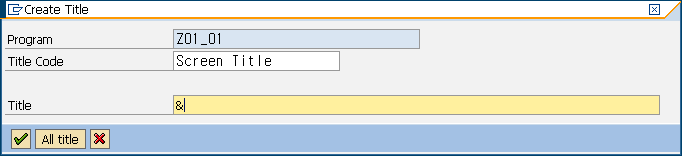ABAP TIP - Function module Test
Data
It’s very trivial to input the
test data in function module each test. As you already know, we can save the
test data into test data dictionary by pressing save button.
There is another useful way to
save test data for function module when function module is called from ABAP
program. Let’s make a simple case how to save test data when calling some
function module. After writing program, set the break point at the source where
calling the function module.
When the program meet the debugging
point, the debugger become activated. Move to next step by pressing ‘F5’.
If pressing the technical button
in the debugger, there will be popup screen that can save test data for
function module. Press Menu “Save Parameters as Test Data(SE37)”
Enter the title and save.
Moving to T-CODE:SE37 and check
the test Data Directory, you can see the test data created.